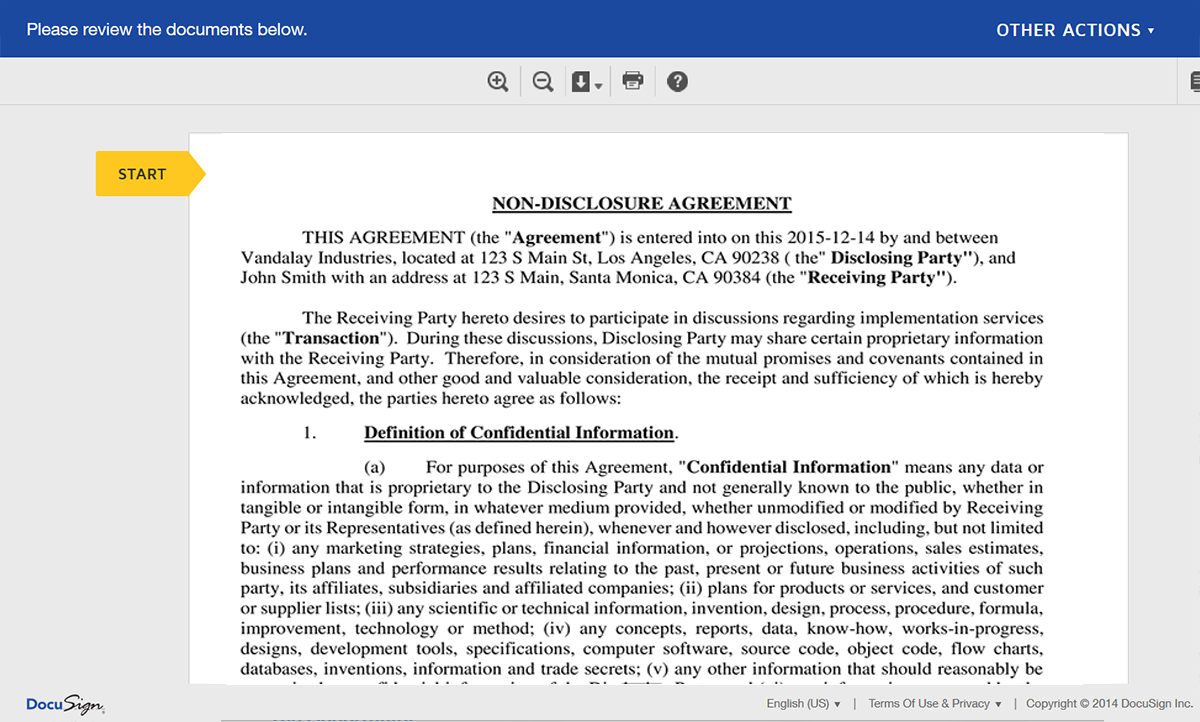Managing your sales process can be a difficult task unless you have the right tools in place. With a CRM like Microsoft Dynamics CRM, you can manage your leads, contacts, and opportunities from a single interface. Plus, your whole team can always be in sync.
Another way you can improve your sales process is to add Formstack Documents to the mix to automatically generate documents like contracts, invoices, quotes and more. You’ll never have to copy and paste again!
In this example, we’re going to show you how you can automatically generate NDA agreements for each new contact that we add to our CRM. We’ll also automatically send out the contract for e-signature via DocuSign. To help with the integration between Dynamics and Formstack Documents, we’ll be using our friends over at Zapier.
To get started, we’re going to setup the template for our NDA agreement using a Word document. Inside the Word document, we’re going to add our boilerplate agreement terms, and then for the spots that we want our contact’s information to go, we’re going to use merge fields that look like {$FirstName}, {$LastName}, {$Address}, etc.
Here’s what our template looks like:
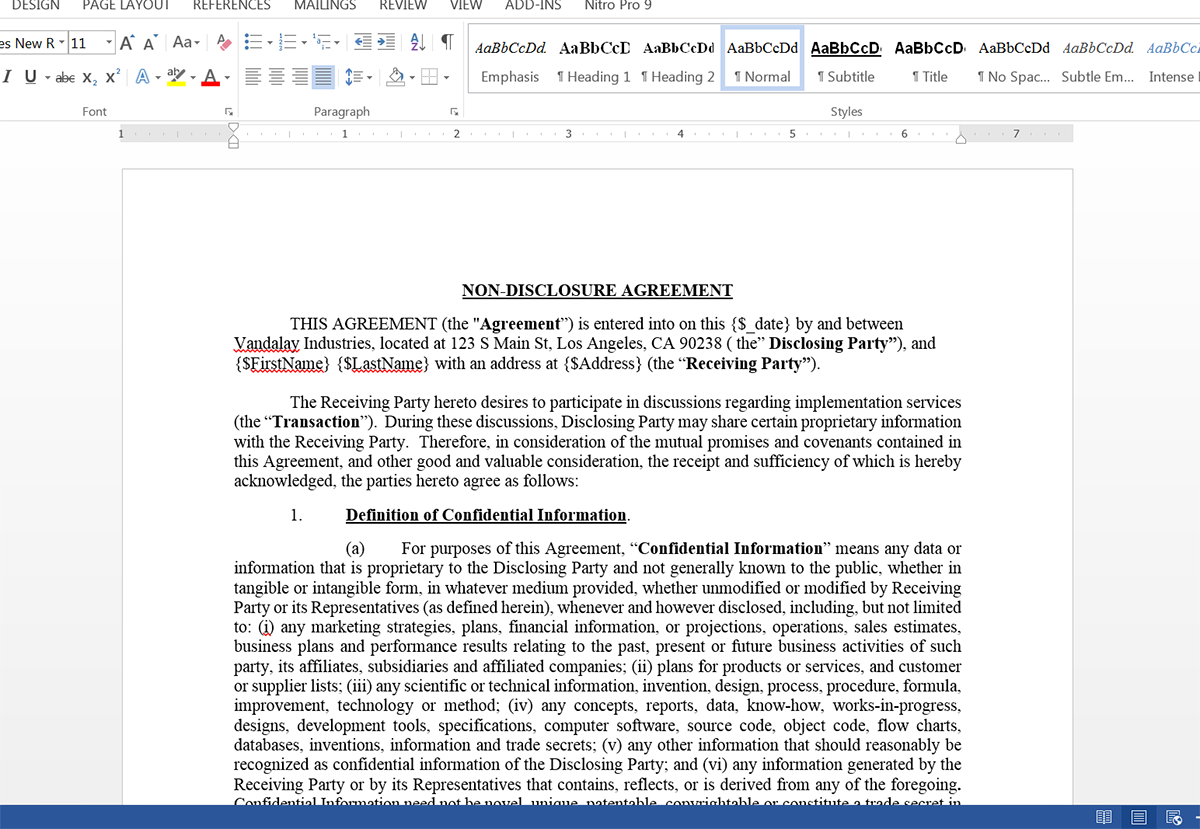
Since we’ll be collecting a signature using DocuSign, we need to add a signature tag to our document as well so that DocuSign knows where to embed the signature. This signature tag is just like any other text in your document and looks like: \s1\
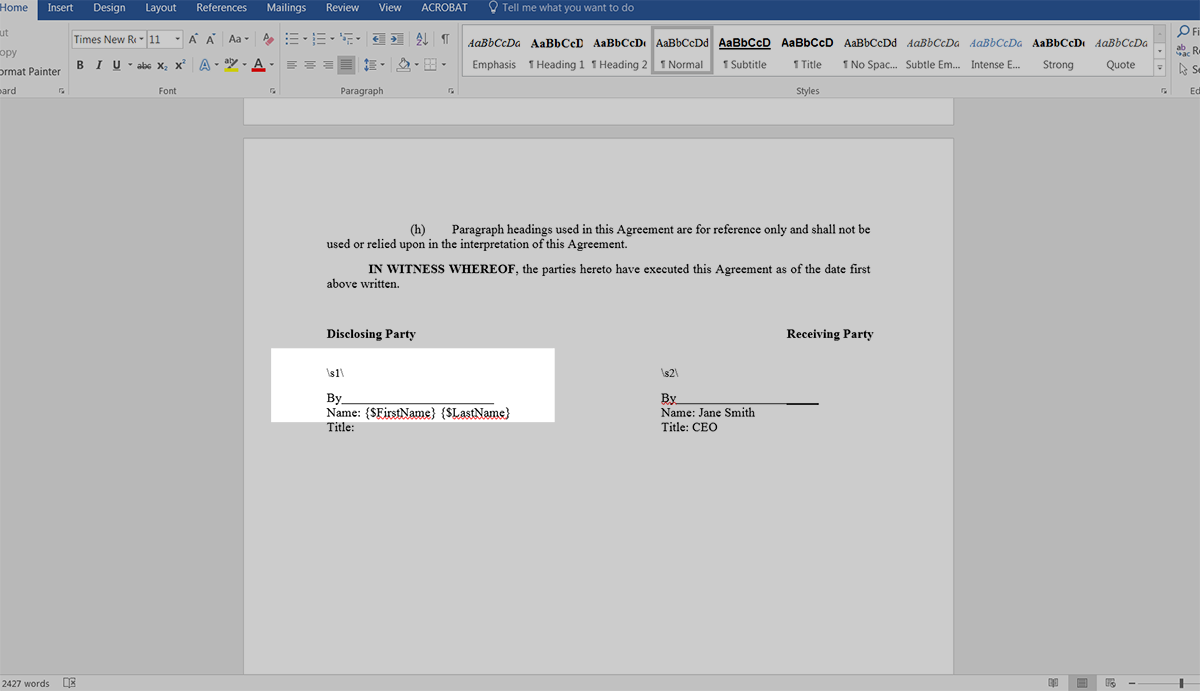
Once we have our template all finished, we need to upload it to Formstack Documents. From the Documents page in Formstack Documents, click the New Document button and then enter a name. On the next step, select Office Document as the document type and then pick the file from your computer.
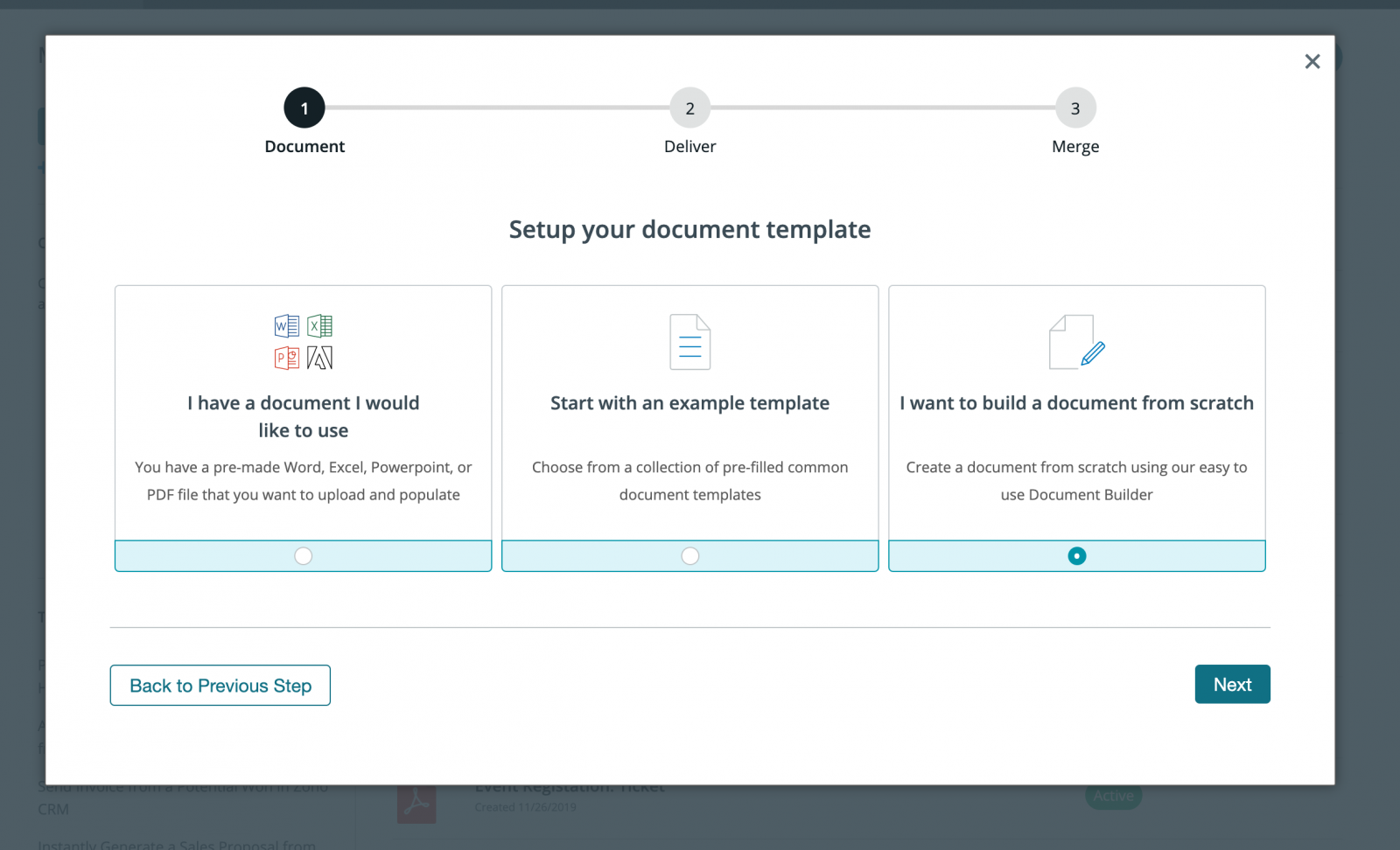
After you’ve uploaded your template, you’ll be taken to the Settings tab. Here, you can update various options like the type of file that you want to generate and the name of the file. For this example, we’re going to generate a PDF and include the name of our contact in the file name.
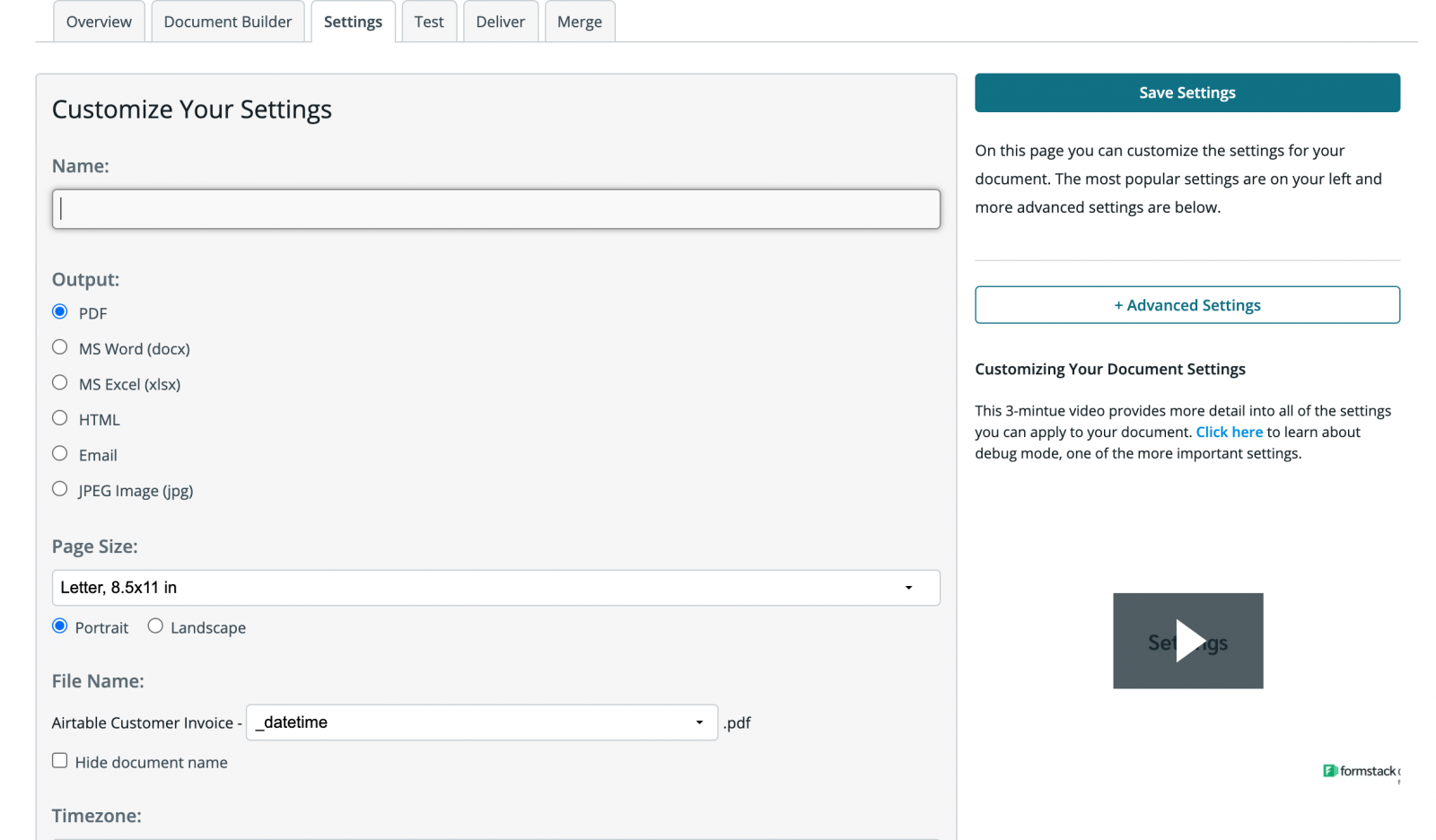
Next, we’re going to setup the integration with DocuSign so that our document is automatically delivered to DocuSign for signature. Under the Deliver tab, click the New Delivery button and select DocuSign.
After you authenticate your DocuSign account, you’ll need to define the signers using merge fields. If you don’t have these merge fields in your document, simply select <> from the dropdown and then type in new merge fields.
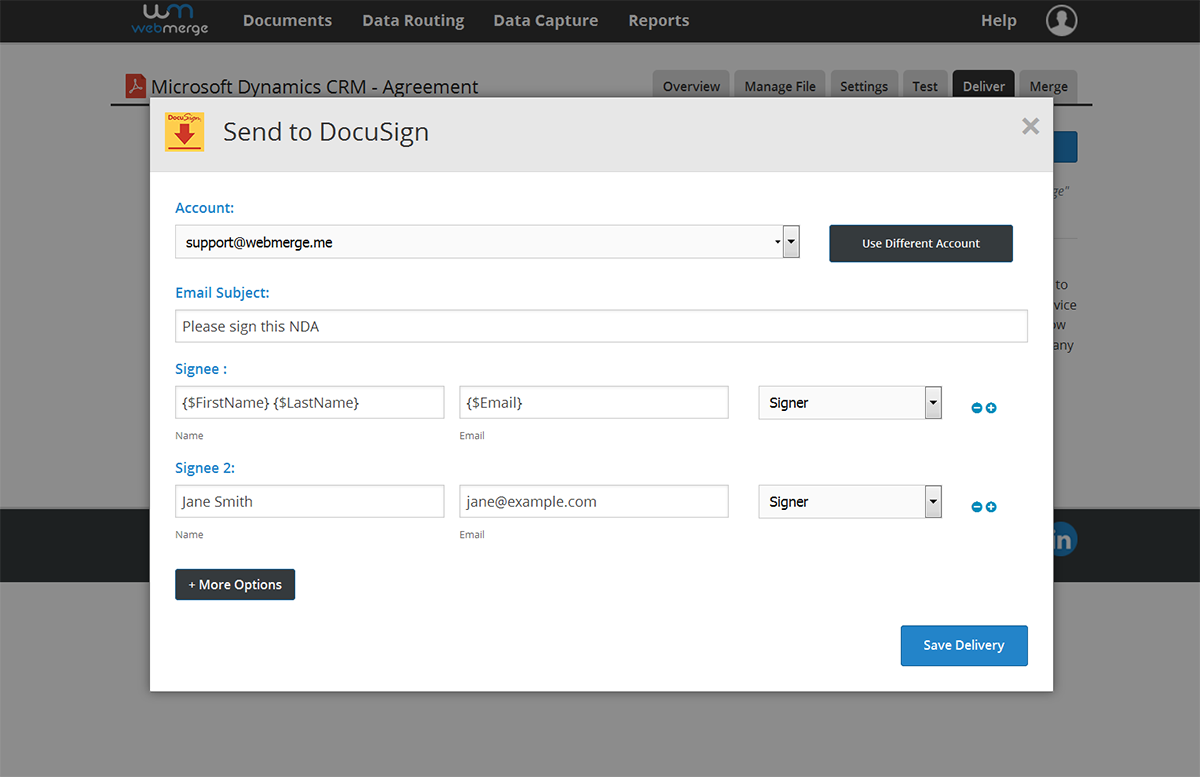
After we’ve finished up the Docusign delivery, we’re done with the setup inside Formstack Documents and we’re ready to setup the integration with Zapier. Inside Zapier, we’re going to create a New Zap. For the Trigger, we’re going to choose Microsoft Dynamics CRM as the service and then New Contact as the trigger.
After you authenticate your Dynamics CRM account, Zapier will load a test contact to make sure everything is working correctly.
Next, we’re going to setup and Action of the Zap. We’re going to pick Formstack Documents as the service and then Create Document Merge as the action.
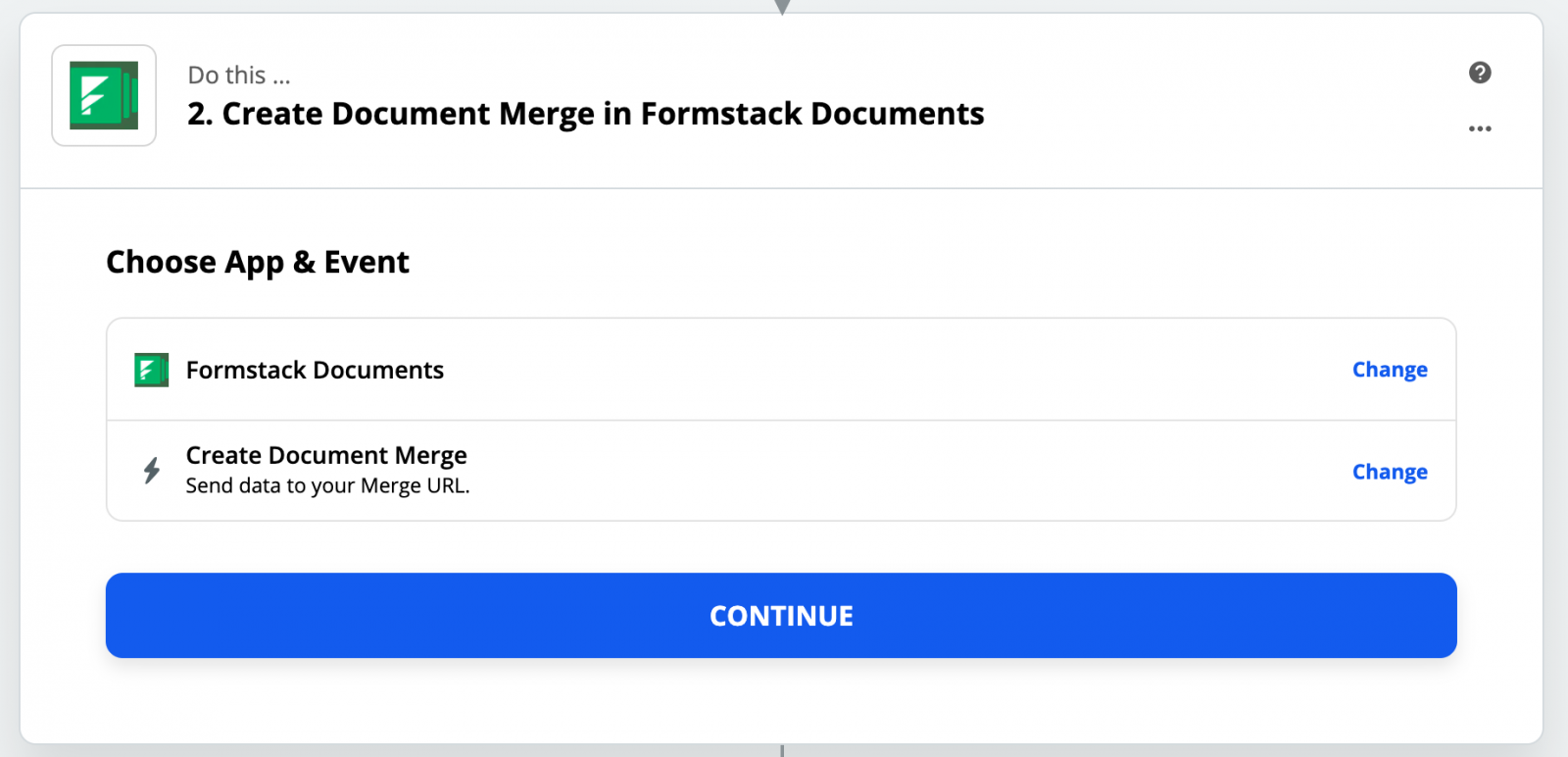
After you authenticate your Formstack Documents account, Zapier is going to load a list of all the documents in your Formstack Documents account. Go ahead and pick the NDA template that you just setup. Once you pick the document, Zapier will load a list of all the merge fields in your document.
For each of the merge fields, you need to pick the corresponding fields from Microsoft Dynamics CRM. This tells Zapier how to send data over Formstack Documents so that it gets populated in the correct spot in your template.
After you have matched up all of your merge fields, go ahead and save your Zap and turn it on. It’s time to run a test to make sure everything is working correctly. Login to Dynamics CRM and add a new contact. Zapier will detect this new contact, send the data over to Formstack Documents, and your contract will be generated and sent over to DocuSign.
Here’s what our NDA looked like ready for signature: